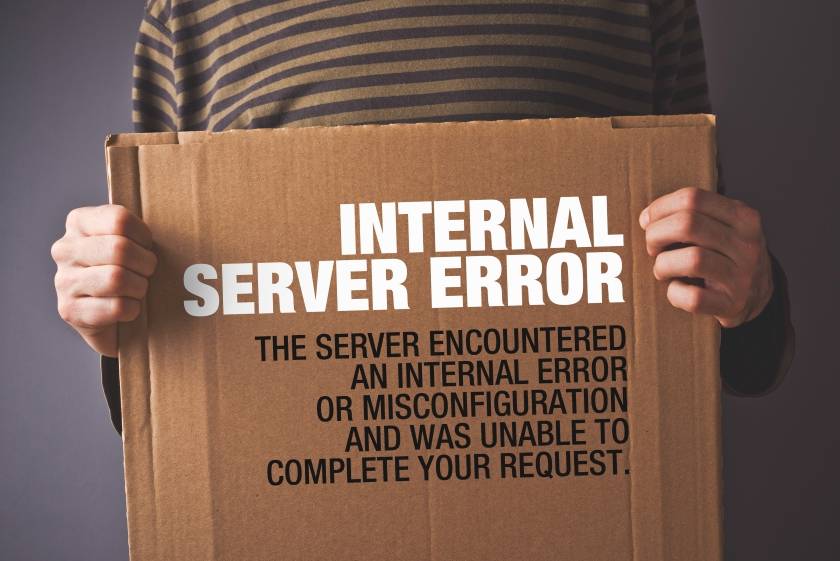Understanding the HTTP 500 Server Error
I'm sure it's happened to you: you have tried to access a particular web page, only to discover that you are greeted with a "500 internal server error" message. That's quite bad, but things can get much worse if you see this error appearing when you try to access your own website. So, what are the main causes of this error, and what can you do to prevent them from happening?
Let's start by stating the obvious: the "500 internal server error" message is a... server error message, what else? There is something bad with the website server, and the server is unable to provide more details about its particular problem. The same error is sometimes shown as "the website cannot display this page".